Accept Venmo payments in your store using the Dominate Checkout
The Dominate Checkout comes by default with a PayPal Commerce Platform integration that allows your customers to pay using Venmo without further configuration.
How to display Venmo as a payment option?
To display Venmo's button, you need to use the Live setting at your Dominate Checkout Configuration section.
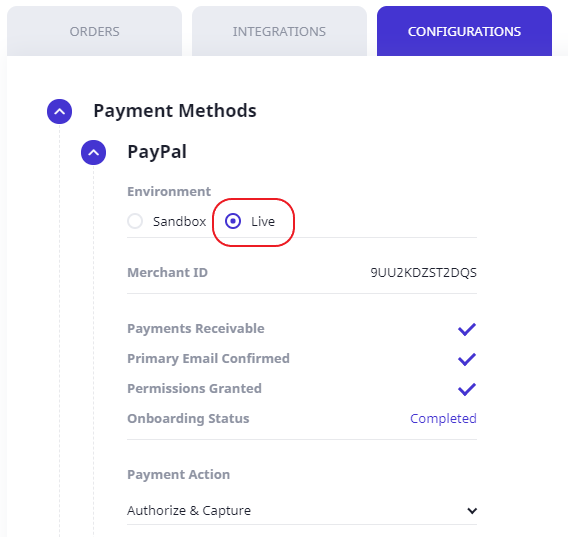
Note: Venmo does not display on the Sandbox environment.
How do customers purchase with Venmo?
Purchasing with Venmo currently only works with a browser on your customer's mobile device (Safari for iOS or Google Chrome for Android). Additionally, your customer must have the latest version of the Venmo app on his device and need to opt in to use Venmo for purchases.
To opt-in and purchase with Venmo, tap on the ☰ icon at the top of the app, then tap on Settings. In Settings, there’s the Buying section. To use Venmo to pay during checkout, tap Enable Mobile Web Purchase, or Connect Browsers.
Customers must not navigate using Incognito or Private mode. We all value our privacy, but to make purchases with Venmo, you can’t use Incognito Mode in Chrome. If you're using Safari, please turn off Private Browsing in Safari.
All cookies must be enabled on the customer's browser, to enable.
- Allow Safari to accept cookies from websites you visit. To allow cookies, go to your device’s Settings > Safari > Block Cookies.
- Allow Chrome to accept cookies from websites you visit. To allow cookies, go to Chrome’s Settings > Site settings > Cookies.


