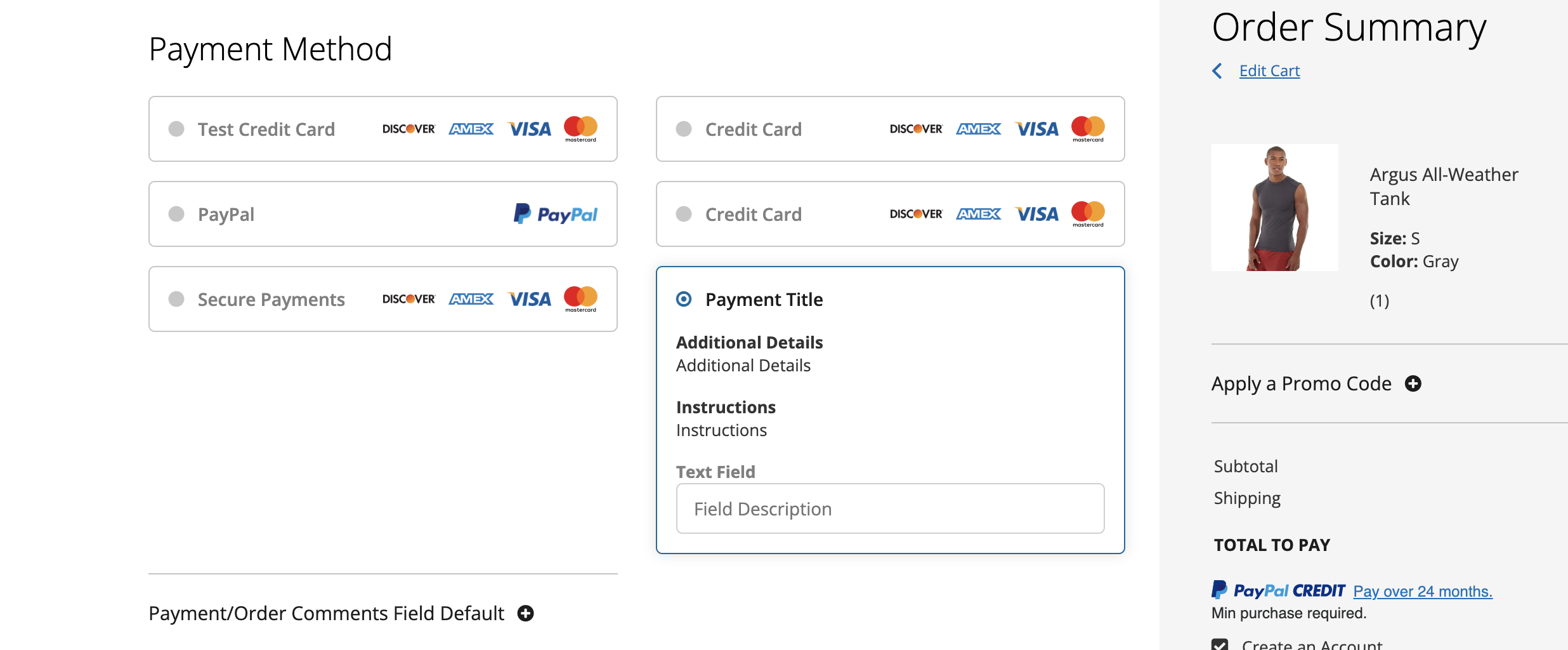How to Set Up Offline Payment Methods
This feature will let you create and configure multiple offline payment methods on the Checkout Suite SaaS product.
Step 1: Access your Dominate Checkout account.
Step 2: Go to Dominate Checkout admin panel -> Payments ->Offline Payment Methods
Step 3: Open the Offline Payment Methods tab and select the existing payment method or Add New Payment Method and click Continue to Setup.

Step 4: Now you can add a payment method title, additional details, instructions, text field, and validation for your payment method.
Step 5: Click Save and your payment method will now be displayed on your checkout page.