How to Set Up Braintree
The Braintree gateway lets you accept credit cards, PayPal, Apple Pay, Google Pay, and Venmo payments on your store via Braintree.
Here's how to set up this payment gateway in Dominate:
Step 1: Get your Braintree credentials
Step 1: Get your Braintree credentials
Log in or create a Braintree account:
- Click on the Settings icon and select API.
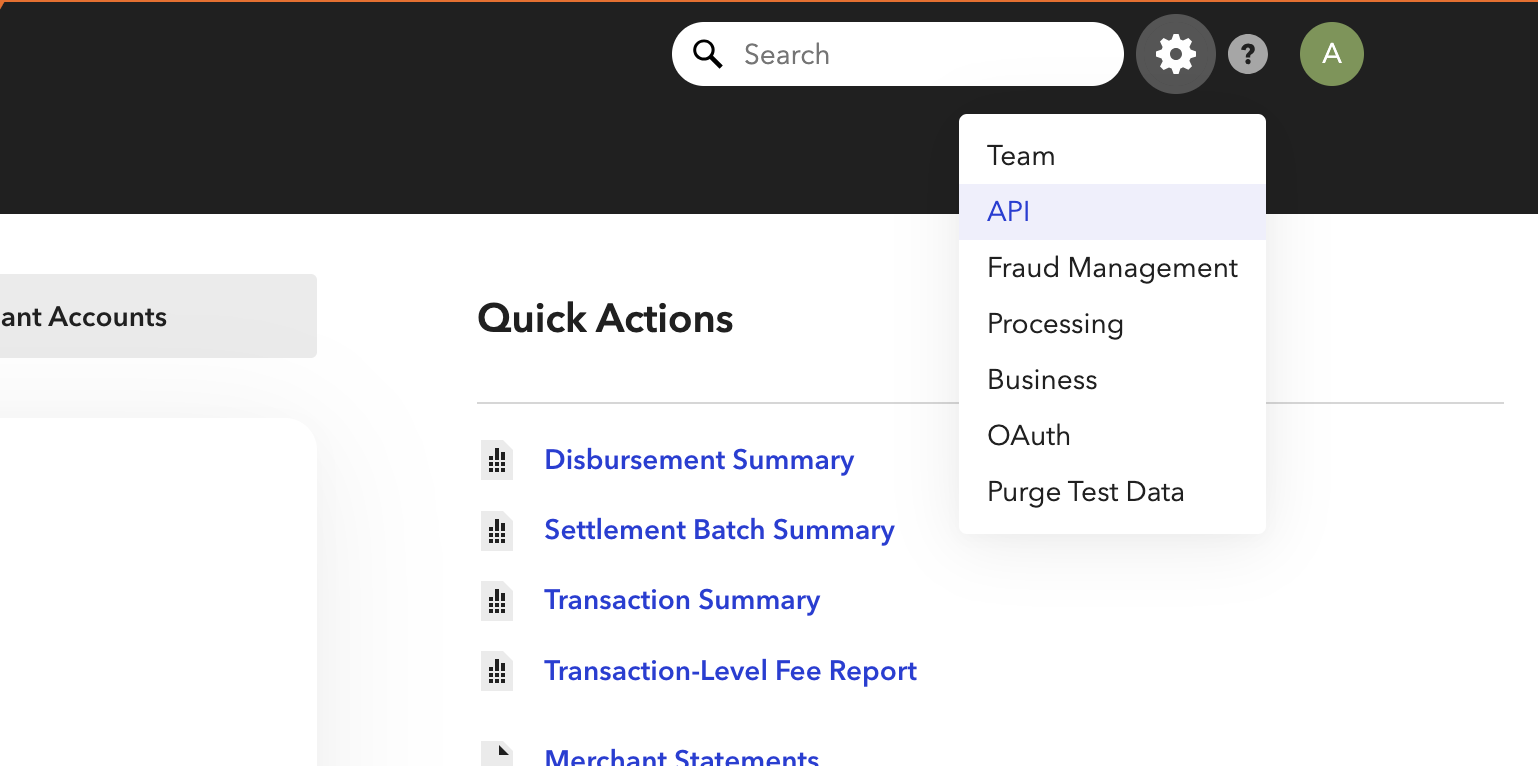
- Click Generate New API Key and click View after it generates.
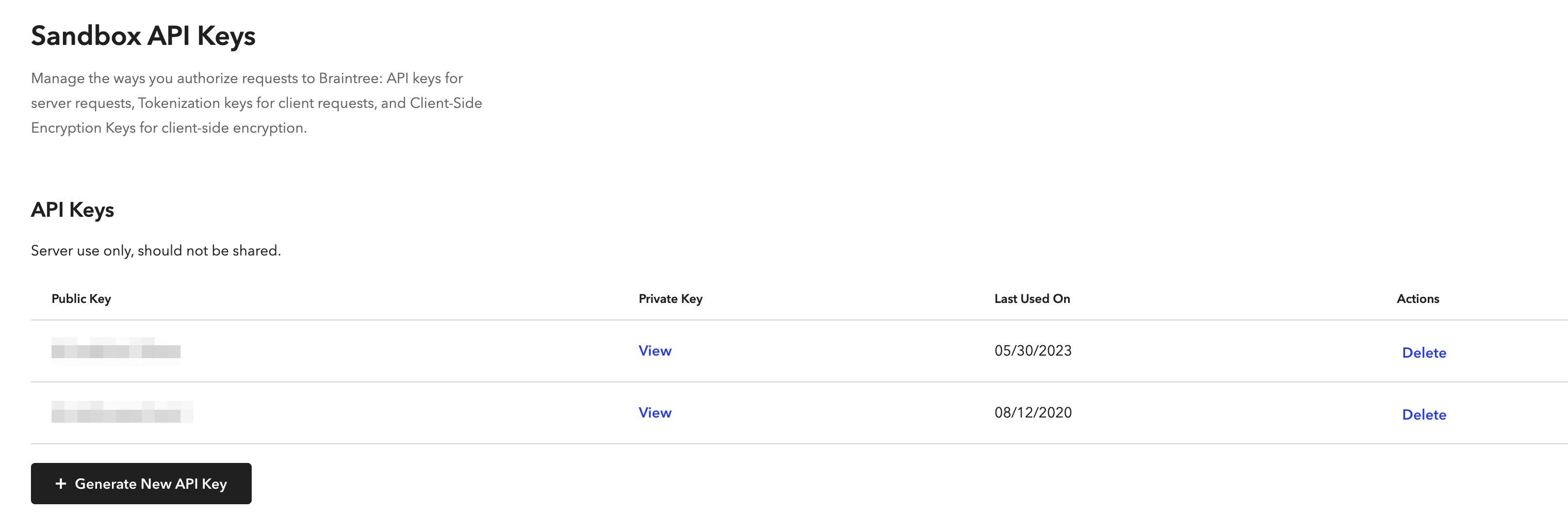
- Copy your Public Key, Private Key, and Merchant ID from the page.
Step 2: Set Up Braintree in your Dominate Account.
- Access your Dominate Checkout account.
- Go to the Dominat Checkout admin panel -> Access your preferred Store in the upper corner in the header -> Payments tab -> Braintree tab
- Open the Braintree tab -> Configure section and select Enable switcher.
- In the Environment, select Sandbox to create test transactions or Live to create live transactions on your live site.
- Get your Public Key, Private Key, and Merchant ID from the Braintree account and fill in the fields in the account.
- Save the settings.


