How to Set Up Authorize.net
Authorize.Net is a payment service that allows your customers to accept credit card payments.
Here's how to set up Authorize.net in your Dominate Account.
Log into your Authorize.net account or create a new one.
Log in to your Authorize.net account or create one:
Sandbox account https://sandbox.authorize.net/
Then follow these steps:
Step 1. Go to the Account tab.
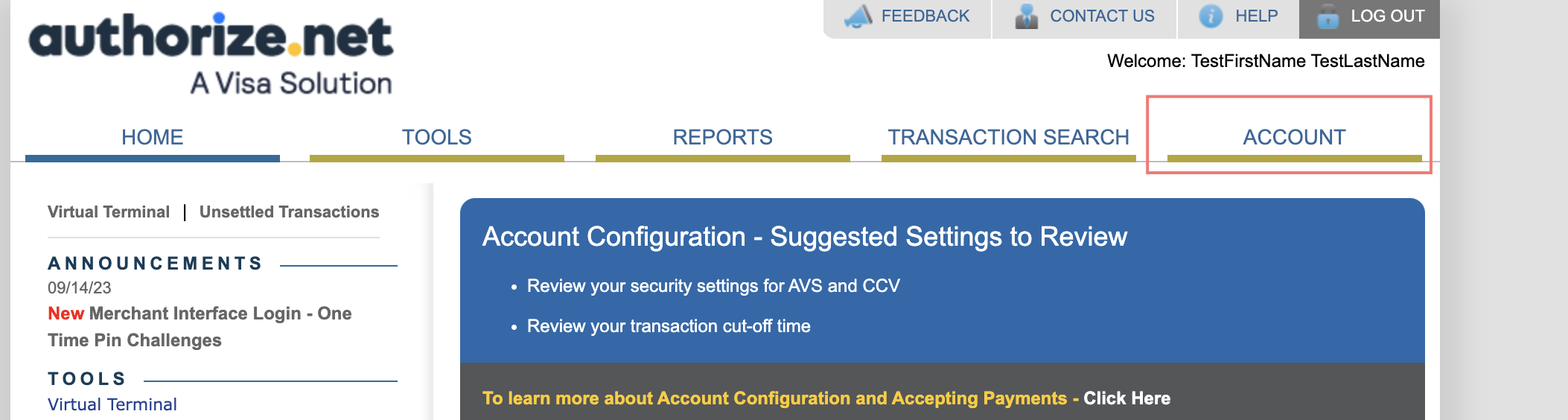
Step 2. Select API Credentials & Keys from the Security Settings section.
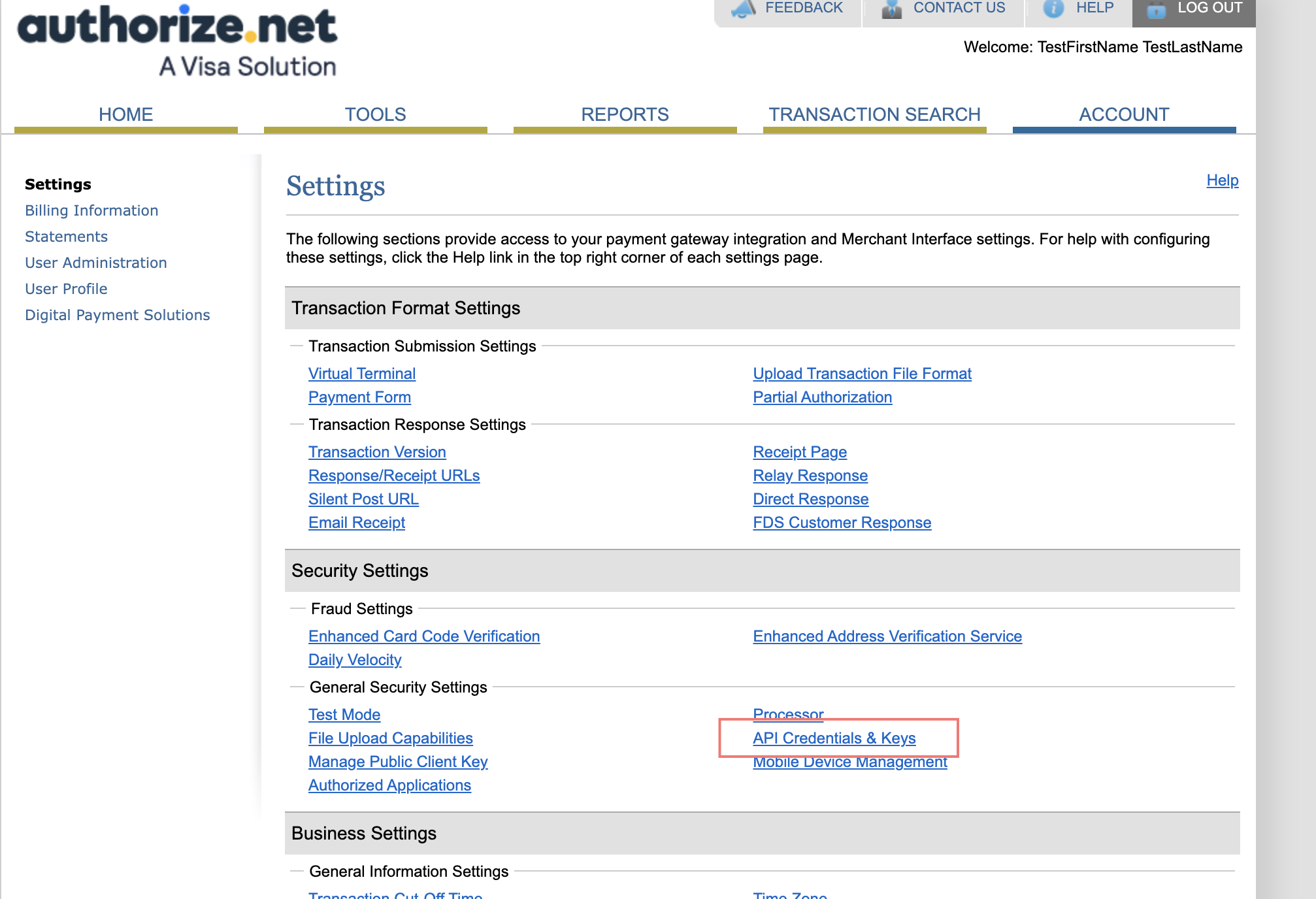
Step 3. Copy your API Login ID.
Step 3. Select the option for New Transaction Key, then select Submit and copy your Transaction Key.
Step 4. Select the option for New Signature Key, then select Submit and copy your Signature Key.
How to Set Up Authorize.net in Your Dominate Account
Step 1. Access your Dominate Checkout account.
Step 2. If you want to configure payment for your stores, go to Dominate Checkout admin panel -> Access your preferred Store in the upper corner of the header -> Payments
Step 3. Open the Authorize.net tab and select Enable switcher.
Step 4. In the Environment, select Sandbox to create test transactions or Live to create live transactions on your live site.
Step 5. Get your API Login ID, Transaction Key, and Signature Key from the Authorize.net account and fill in the fields in the account.
Step 6. Save the settings.


