How to Configure or Add a Payment Gateway to your Dominate Checkout?
By default, only Authorize.Net, Braintree, PayPal Commerce and Offline Payments are available on each account.
To turn on and configure a payment gateway, please follow these steps:
Please follow these steps to configure a Payment Gateway in your Dominate Checkout
- Access your Dominate Checkout account.
- Go to Dominate Checkout -> Default Settings -> Payment Methods
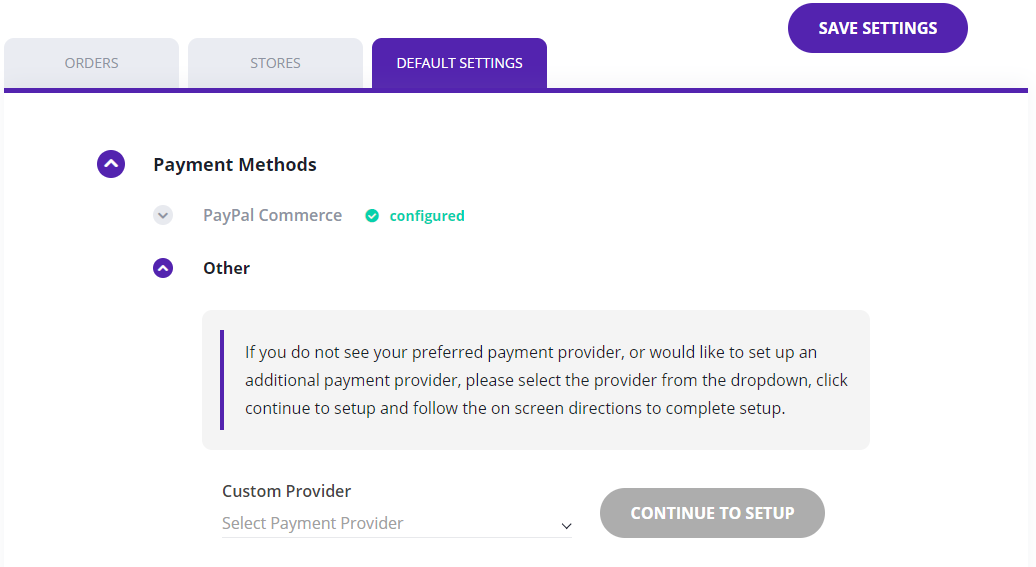
- Select the preferred payment gateway from the drop-down control, and click on the Continue to setup or Enable button.
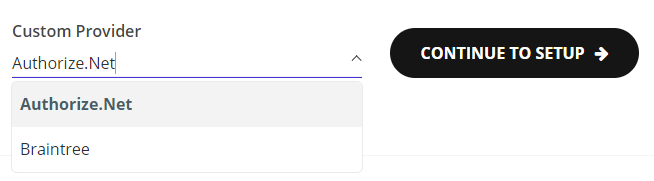
- Please fill out all the required fields to configure the payment gateway. Each payment gateway will ask for different information. You can obtain this information from your Payment Gateway provider.Note: For PayPal Sandbox, you will be required to submit your credentials from
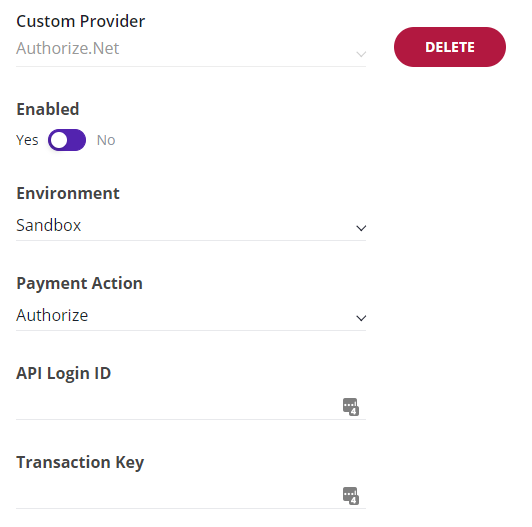
- Select the Environment type of your gateway. Use Sandbox to place test orders using the selected gateway and use Live environment to process real payments.
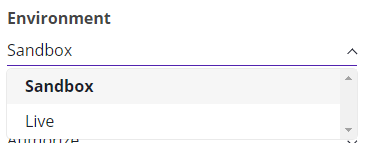
- Select a Payment Action that will dictate how your payment gateway will process the orders each time a customer places an order. Use Authorize only to validate your customer's funds; this option will not make money available for you until you execute the Capture process. Use Capture to capture the money automatically from your customer's bank account when an order is placed.
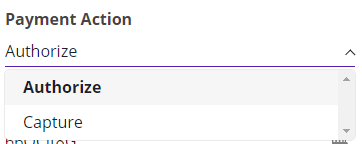
- Once you have filled out all the required information, click on the Save button.
- Once you've configured your preferred payment gateway. Dominate Checkout will show a payment gateway section for your configured payment gateway to allow you to modify any credential or settings in the future.
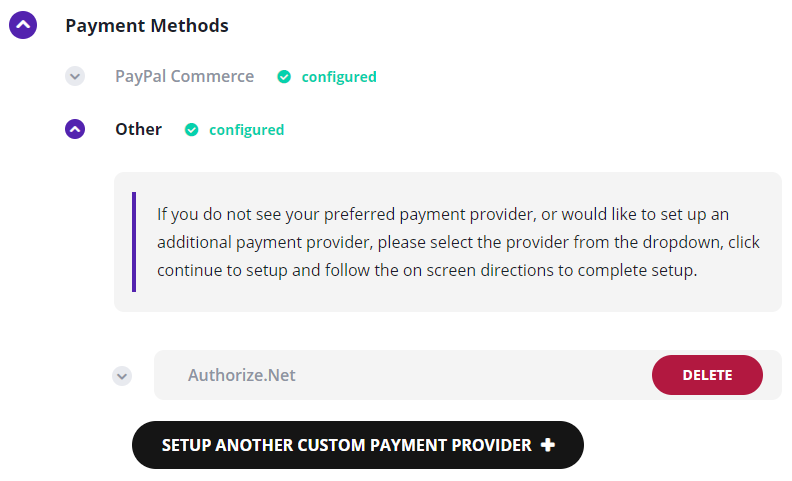
- Now, it's time to activate the Payment Method on your preferred Store. Please go to the Stores tab, and select the store to enable the payment option.
- Once in the Store Settings, go to Payment Methods, and locate your recently activated Payment Gateway section.
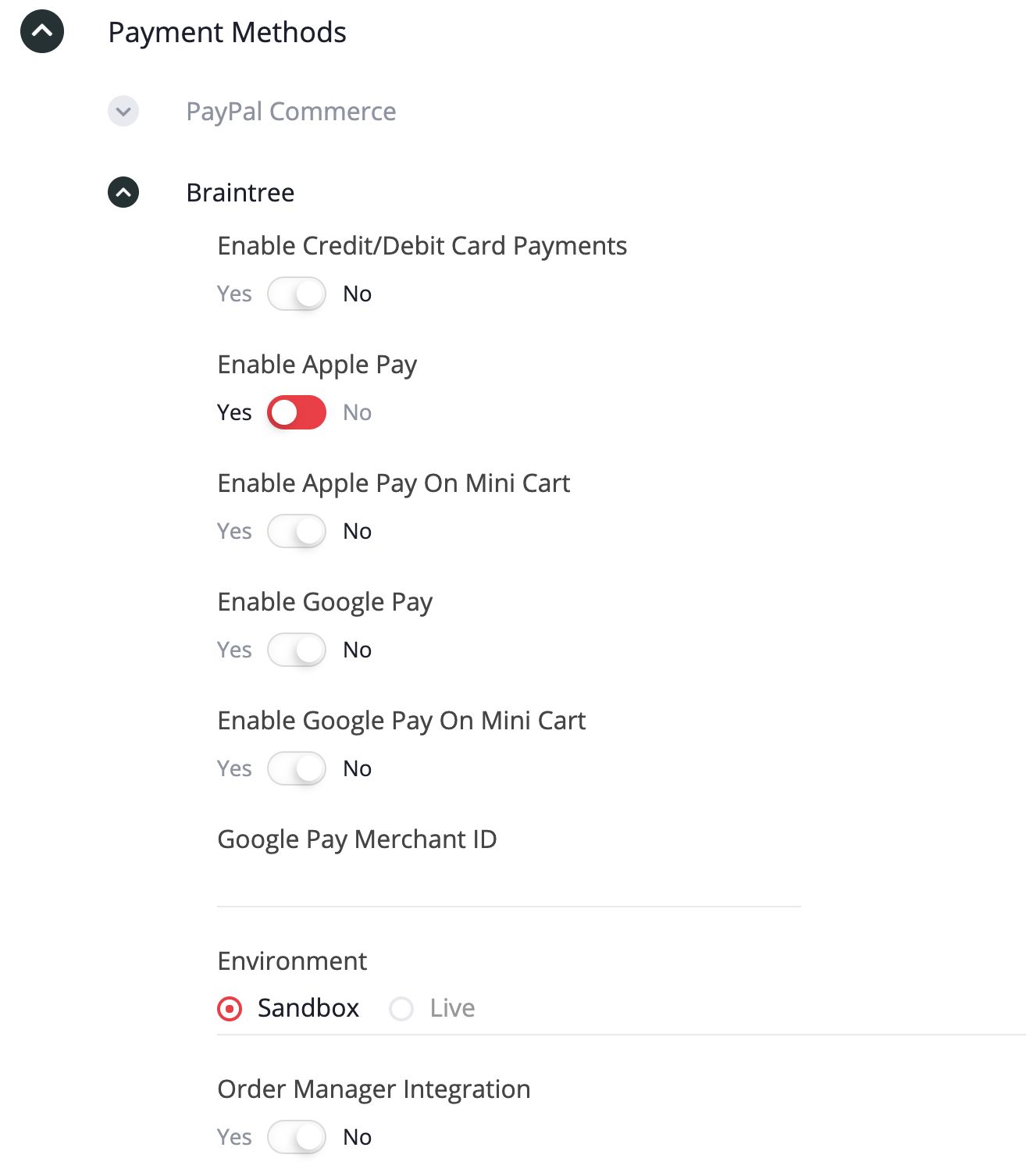
- Please enable all the Payment Methods that you want to use with the configured gateway.
- Enable Credit/Debit Card Payments
- Enable Apple Pay
- Enable Google Pay
- Finally, Save your Store Settings by clicking on the Save button and test.


