How to Add PayPal Credit/Pay Later
messaging on a Product Page for
BigCommerce
To display the PayPal
Credit/Pay
Later messaging on any product page,
it is
needed to add the following manually
HTML
code into your product layout.

Please follow these
instructions
to add the messaging on a
BigCommerce store:
- Access your BigCommerce Admin Panel.
- Go to Storefront > My Themes >
Advanced > Edit Theme Files.
- Locate your product's price template file on the
following folder path: file: /templates/components/products/price.html
- Copy and Paste the following HTML Code just below the following line: {{#if page_type '===' 'product'}}
<div data-pp-message data-pp-placement="product" data-pp-amount="{{price.saved}}" data-pp-style-layout="text" data-pp-style-logo-type="alternative" data-pp-style-logo-position="top" data-pp-style-text-color="black"></div> - Update the data-pp-amount value when neededIf your website offers installment-based products such as Easy Payments, update the data-pp-amount attribute for each product price. Your website uses this attribute to calculate the financing terms of a specific amount. If you omit this attribute, the the message won't display the monthly payment. If you don't offer any installment-based financing products, your website ignores the attribute.If your website updates the price on the client-side using either JavaScript or other client-side methods, you can refresh your PayPal message by updating the value of data-pp-amount. The JavaScript SDK monitors for any changes to the value of data-pp-amount and renders any updated messages with the new payment information.
- Configure the look&feel of the messages using the different variables used on the HTML code:
| Field | Values | Description | Preview |
|---|---|---|---|
| data-pp-style-logo-type | primary | Default. Stacked
PayPal
Credit logo. |  |
alternative | Single line PayPal Credit
logo. |  | |
inline | Single line PayPal Credit
logo
without monogram. |  | |
none | No logo. Text only. |  | |
| data-pp-style-logo-position Note: This option is only available with data-pp-style-logo-typevalues: primary, alternative | left | Default. Logo left
of the
text. |  |
right | Logo right of the
text. |  | |
top | The logo above the
text. |  | |
| data-pp-style-text-color | black | Default. Black text
with a
colored logo. |  |
white | White text with a white
logo. |  | |
monochrome | Black text with a black
logo. |  | |
grayscale | Black text with a
grayscale logo. |  | |
| data-pp-style-text-size | 10, 11 | Smaller text sizes. |  |
12 | Default. Standard
text size. |  | |
13,14,15,16 | Larger text sizes. | 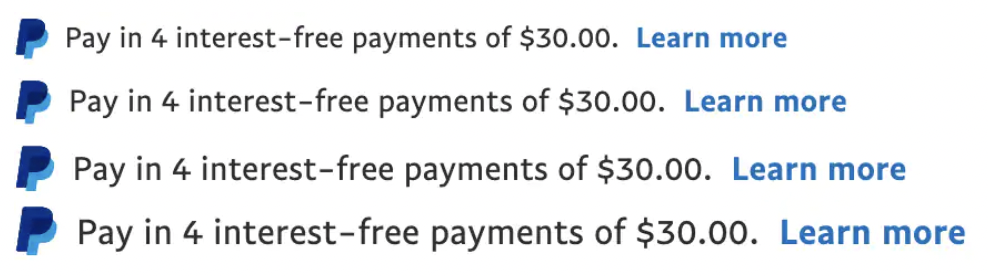 | |
| data-pp-style-text-align | left | Default. Text is
left aligned. | |
center | Text is center
aligned. | ||
right | Text is right
aligned. |


