How to Add PayPal Credit/Pay
Later
Banners on Home and Category
Pages
Designed to be eye catching, they inform your customers of PayPal Credit's six-month special financing or Easy Payments promotions.
To display the PayPal Credit/Pay. Later Banners on the Home page, Category
Page, or any other page, it is
needed to add manually the following HTML
code into your layout.
Please follow these
instructions
to add the messaging on your
eCommerce store:
- Copy and configure the following HTML code:
<div data-pp-message data-pp-placement="home" data-pp-style-layout="flex" data-pp-style-color="alternative" data-pp-style-ratio="1x1"></div>
- For Magento 2:
- Access to your Magento 2 Store
Admin Panel.
- Go to the Content ->
Elements -> Blocks option on the left side
menu.
- Create a new block and paste your
PayPal Pay Later Messaging
code.
- Save the block using a
recognizable name.
- Place the block anywhere on your site using a CMS Static Block widget.
- Once you've placed the element in your preferred page, Save Settings, Flush your Magento cache, and test.
- For BigCommerce:
- Access to your BigCommerce
Admin Panel.
- Go to the Storefront -> Themes > Customization option on the left side
menu to add a message on the Home Page.
- To Add a Message on the Category Page, go to Products > Product Categories and select the preferred category to place the PayPal message.
- Access your Home Page, and add an HTML block to paste your
PayPal Pay Later Messaging
code.
- For Category Pages, paste your content under the description section using the HTML Code tool.
- Save the page.
- Once you've placed the
element in your preferred
page, Save Settings.
Field | Values | Description | Preview |
|---|---|---|---|
| data-pp-placement | home | Only for analytics data does not affect how the message renders. | |
| category | Only analytics data does not affect how the message renders. | ||
| data-pp-style-color | blue | Default. Blue
background
with white text and white
logo. | 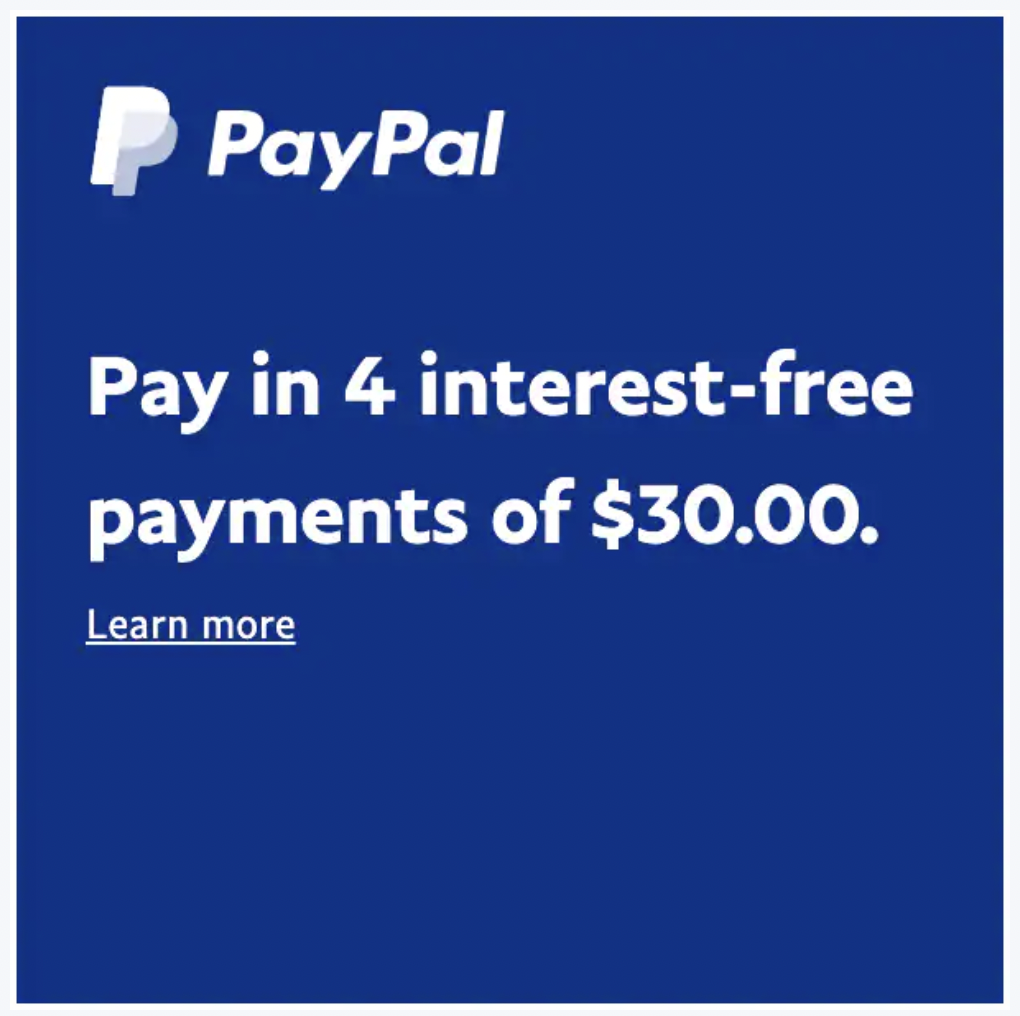 |
black | Black background with
white text
and white logo. | 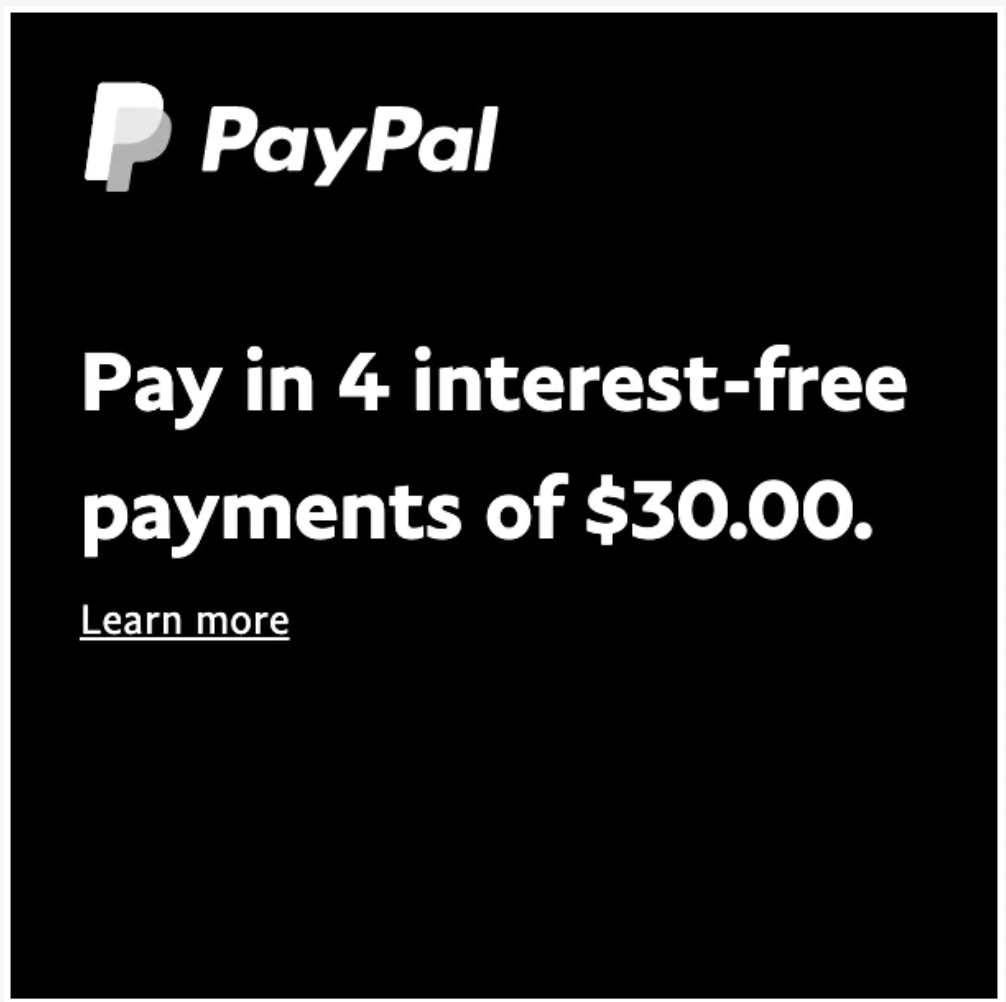 | |
white | White background with blue
text,
colored logo, and blue
border. | 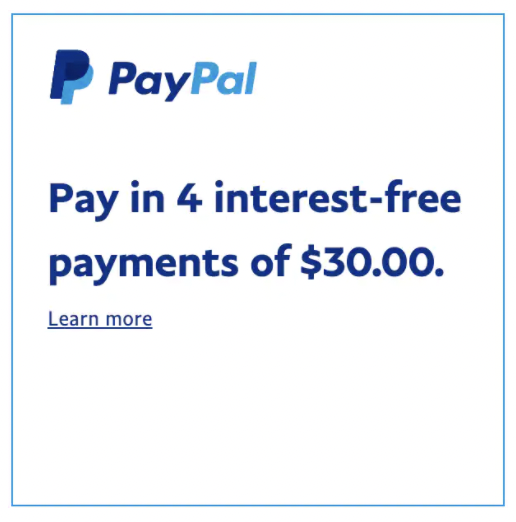 | |
white-no-border | White background with blue
text
and colored logo. | 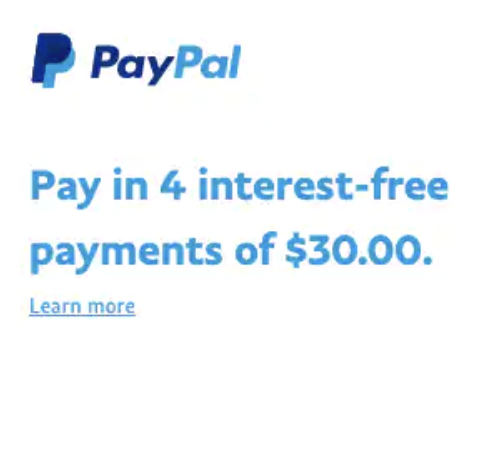 | |
gray | Light gray background with
blue
text and colored
logo. | 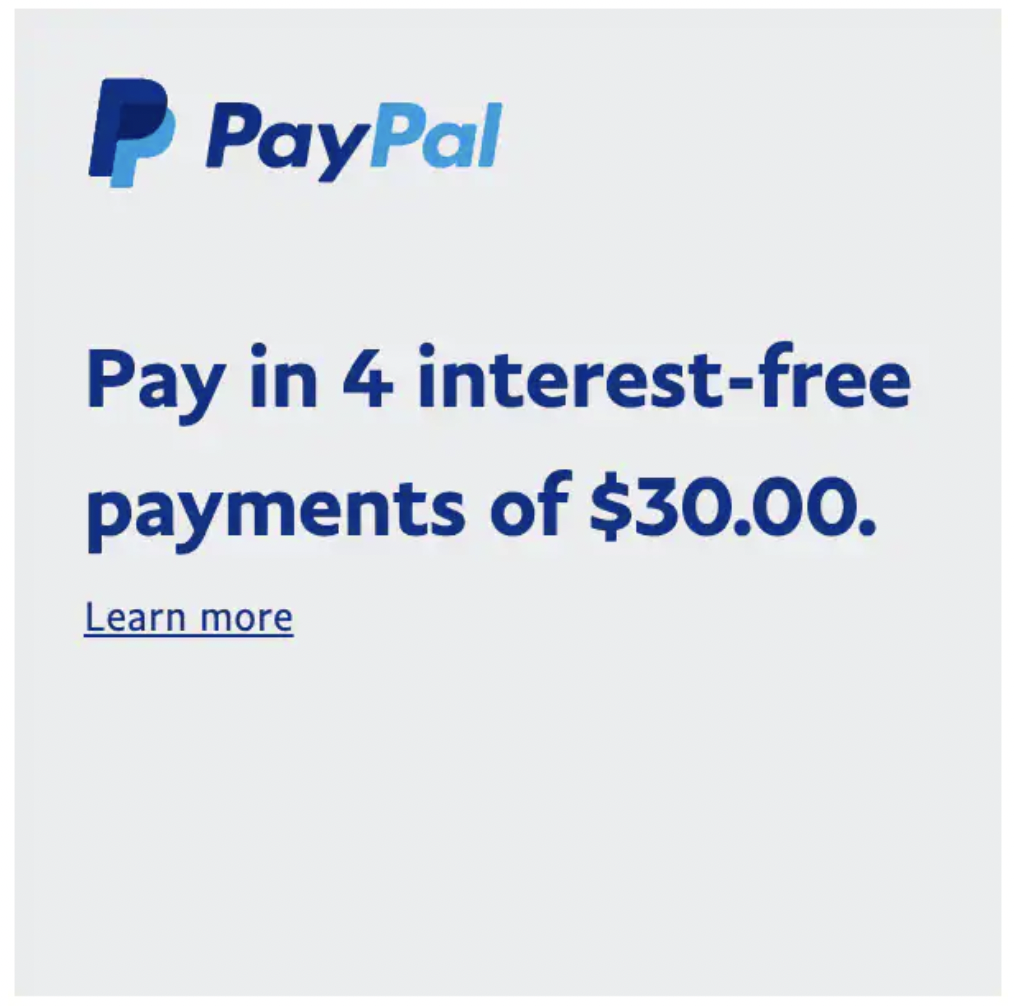 | |
monochrome | White background with
black text and black
logo. | 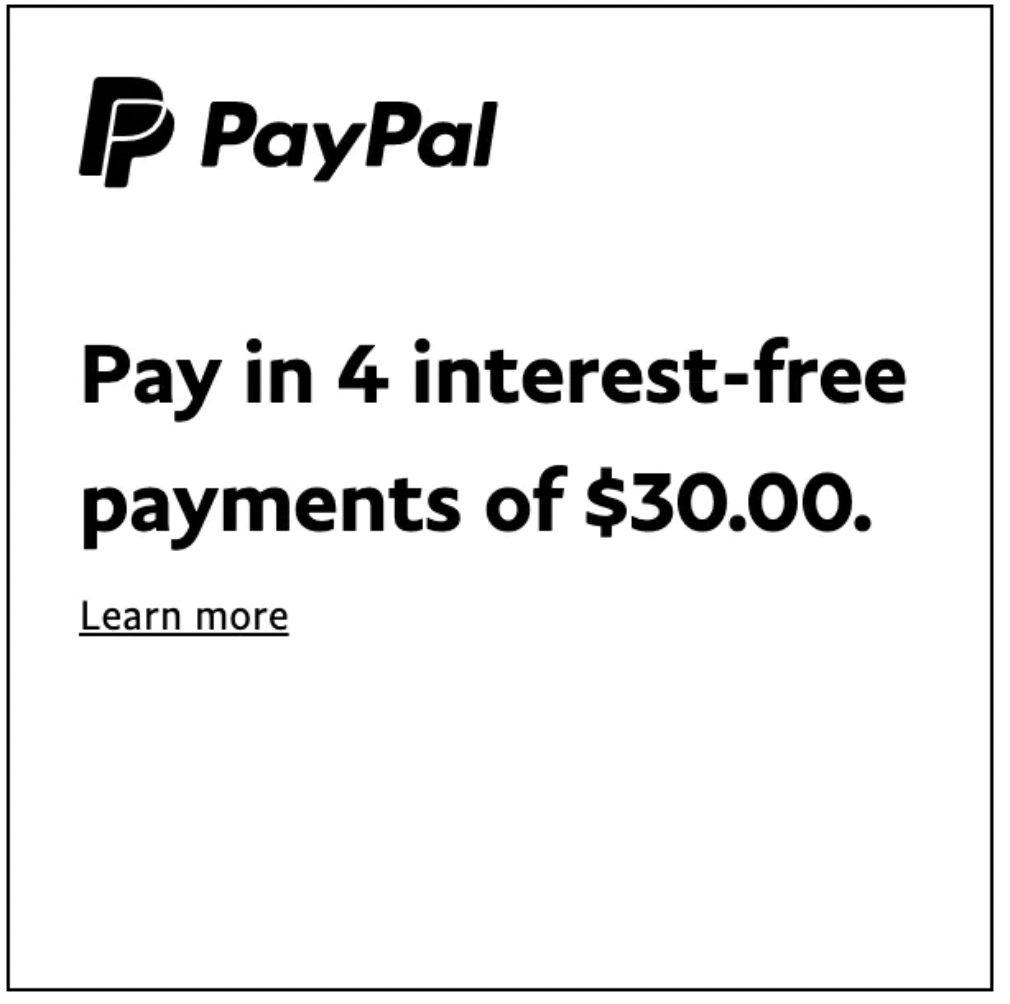 | |
grayscale | White background with
black text and grayscale
logo. | 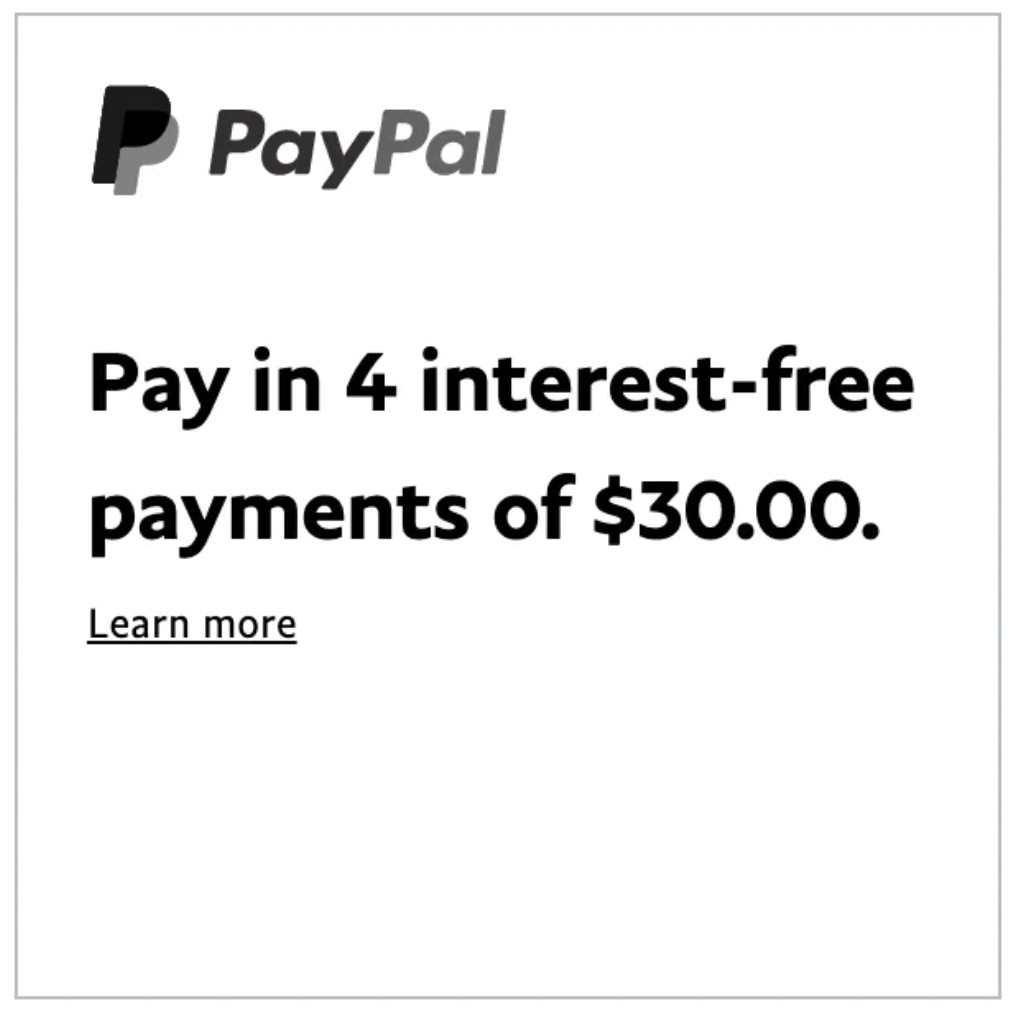 | |
| data-pp-style-ratio | 1x1 | Default ratio.
Ratio of 1x1 that flexes
between 120px and 330px
wide. | 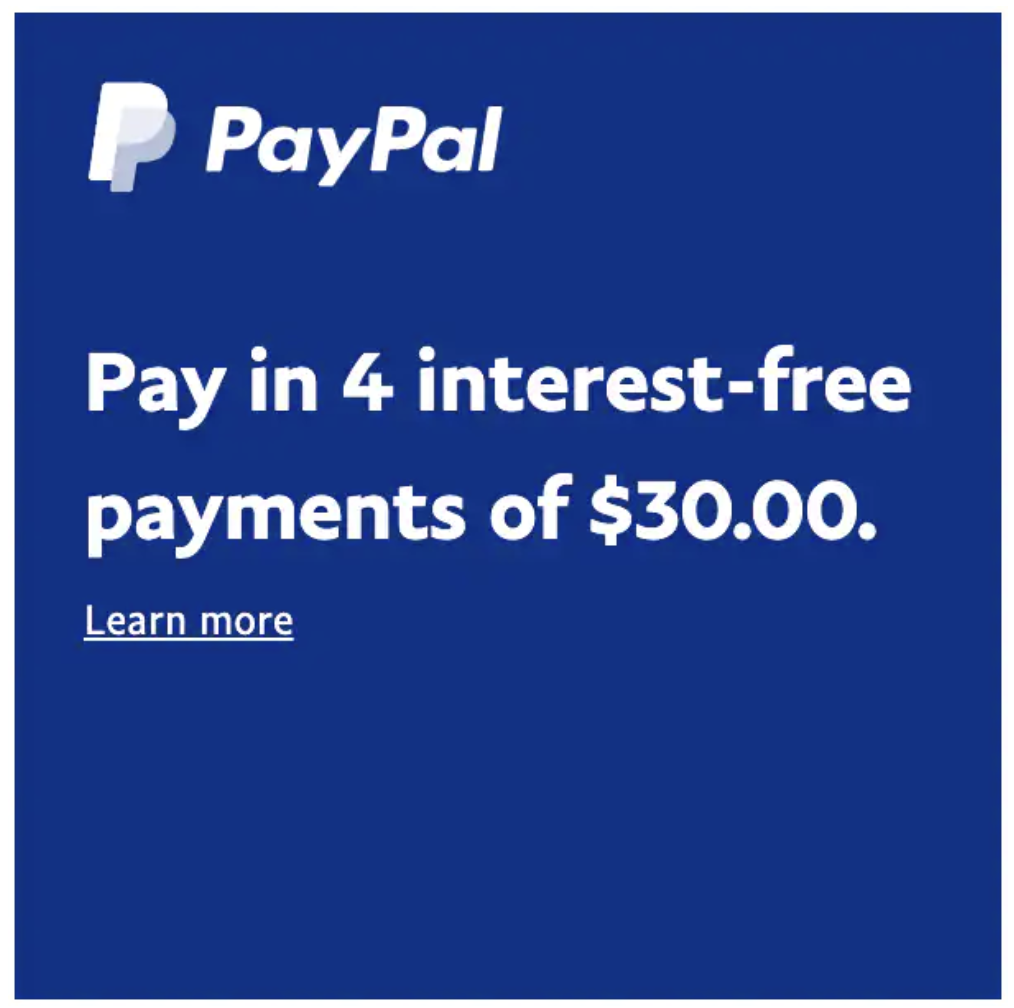 |
| 1x4 | Ratio of 1x4 that is 160px
wide. | 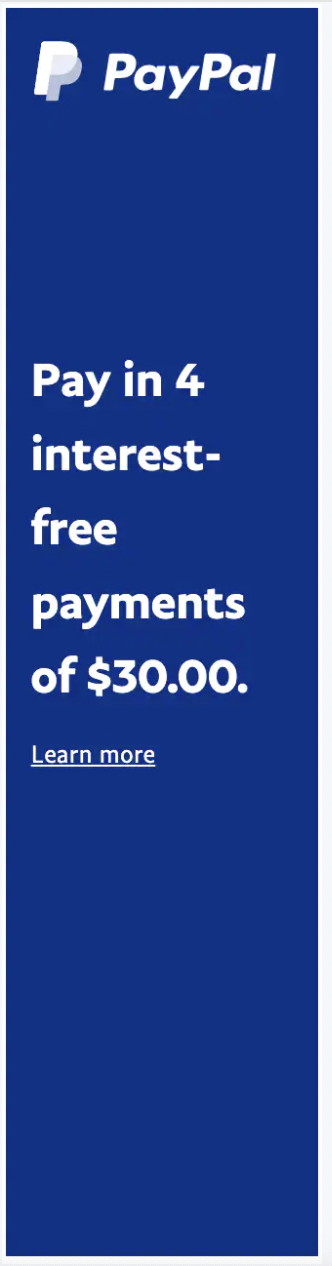 | |
8x1 | Ratio of 8x1 that flexes
between 250px and 768px
wide. |  | |
20x1 | Ratio of 20x1 that flexes
between 250px and 1169px
wide. |  |


