Once you have purchased the Dominate Checkout Suite from the Magento Marketplace, follow these steps to install the Magento Connector properly. Remember to have your Dominate Store API Key as it will be required in this process.
Log in to Magento Marketplace with the username and password you used to purchase the extension.
In the upper-right corner, click Your name > My Profile.
Click My Purchases.
Find the extension version you want to install.
Access your Magento Store SSH and type the following command:
composer require iwd/dominate-saas X.X.XNote: X.X.X the most recent version at the Magento's Marketplace.Alternative Method: Navigate to your Magento project directory and update your composer.json file with the previous command.Enter your authentication keys. Your public key is your username; your private key is your password.
Wait for Composer to finish updating your project dependencies and make sure there aren’t any errors.
Enable the extension and clear static view files:
bin/magento module:enable IWD_CheckoutConnector --clear-static-contentRegister the extension:
bin/magento setup:upgradeRecompile your Magento project: In Production mode, you may receive a message to “Please rerun Magento compile command”. Magento does not prompt you to run the compile command in Developer mode.
bin/magento setup:di:compileClean cache:
bin/magento cache:clean- Once you have Installed the Dominate Checkout Magento Connector, log-in to your Magento Admin, The panel, and go to Stores -> Configuration -> Dominate -> Checkout
- Locate the "General" section and paste your API Key on the "Integration API Key" field.If you don't know how to generate your API Key and Secret, please click here.
Click the Save Config button.
- Make sure your site uses a secure connection! The extension will not work properly without HTTPS.
Upgrade the eCommerce Connector on Magento 2 using composer:
- Update per module name:composer update iwd/dominate-saas
- Update per version being x.x.x the newest version number:composer require iwd/dominate-saas ^x.x.x
- Run the following commands to upgrade, deploy, and clean the cache:bin/magento setup:upgrade --keep-generatedbin/magento setup:static-content:deploybin/magento cache:clean
Once you have downloaded the Magento connector from your Dominate Checkout account, follow these steps to install the Magento Connector properly. Remember to have your API Key as it will be required in this process.
- Access your Dominate Account, and download the Dominate Checkout Suite extension files from your preferred Store Settings.
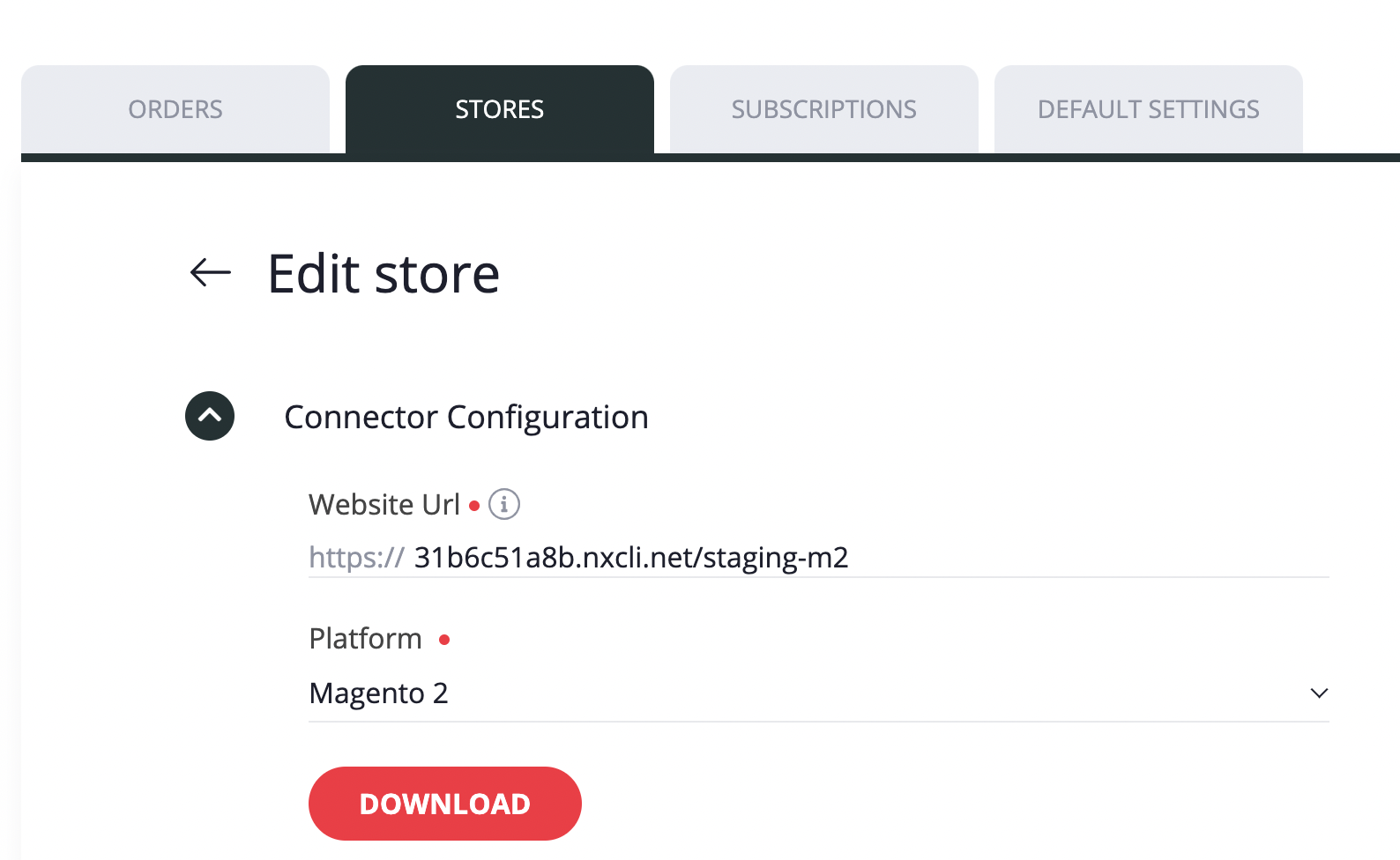
- Once you have downloaded your Magento 2 Checkout Suite files, upload them in the following folder path at your Magento 2 installation server:
path_to_the_store_root_folder/app/code/IWD/CheckoutConnector - Access the SSH console of your server, and navigate to your store root folder:
cd path_to_the_store_root_folder - Run the following command:
php -f bin/magento setup:upgrade - Now run the following. command:
php -f bin/magento setup:static-content:deploy - Flush store cache; log out from the backend and log in again.
- Once you have Installed the Dominate Checkout Magento Connector, log-in to your Magento Admin, The panel, and go to Stores -> Configuration -> Dominate -> Checkout
- Locate the "General" section and paste your API Key on the "Integration API Key" field.If you don't know how to generate your API Key and Secret, please click here.
- Click the Save Config button.
- Make sure your site uses a secure connection! The extension will not work properly without HTTPS.
Product Support


