What is the Dominate Checkout WooCommerce Extension?
The Connectors or Extensions allows
your WooCommerce store to display the Dominate Checkout
on your site and to communicate with the Dominate Checkout platform. In short, it will display
the Dominate Checkout-page on your end and help
your store's orders to be up to date with its
latest payment status.
Follow these steps to install the
WooCommerce extension:
- Download the WooCommerce Plugin from the Wordpress Domiante Checkout Suite Page or from the Store Settings tab at your Dominate Account.
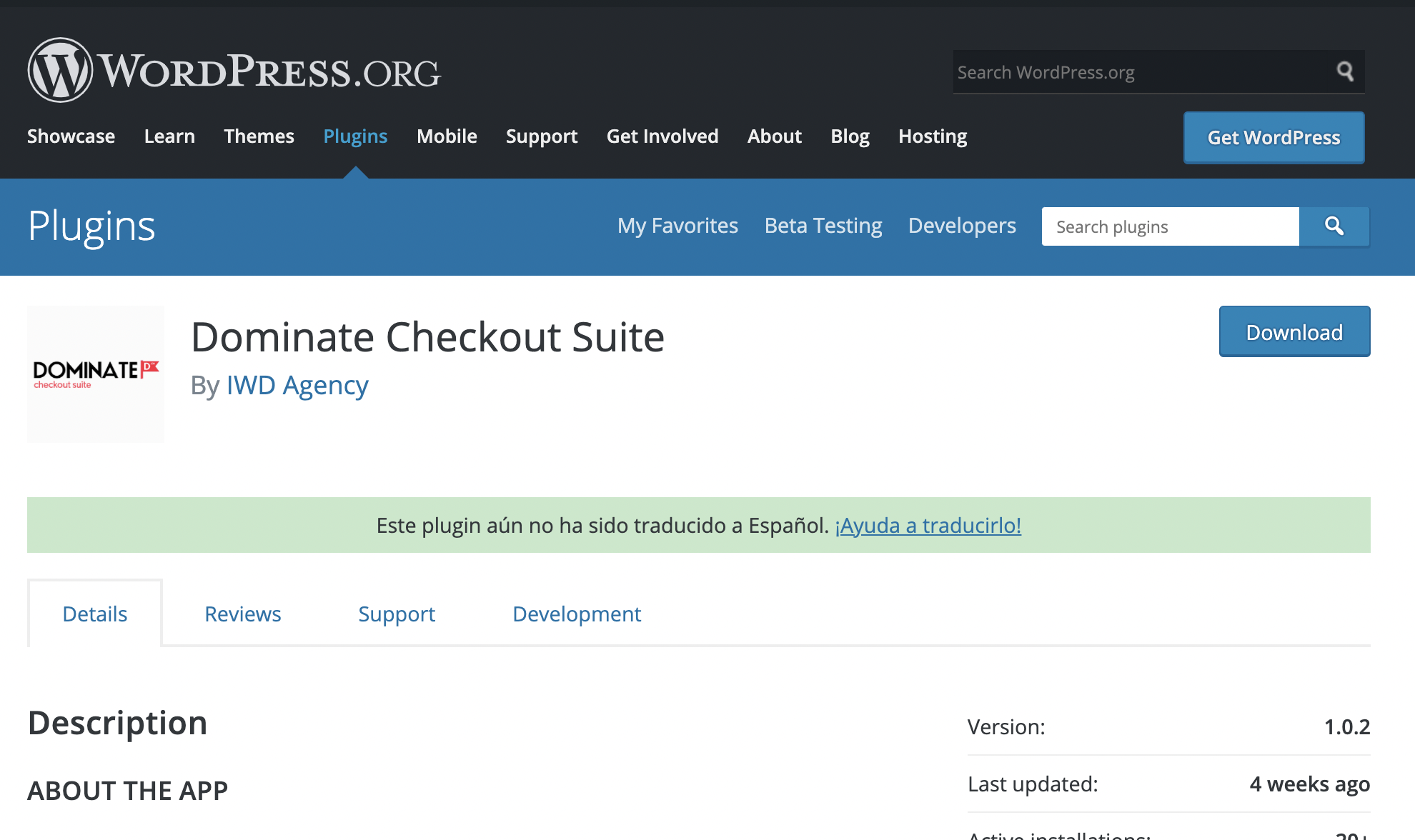 or
or 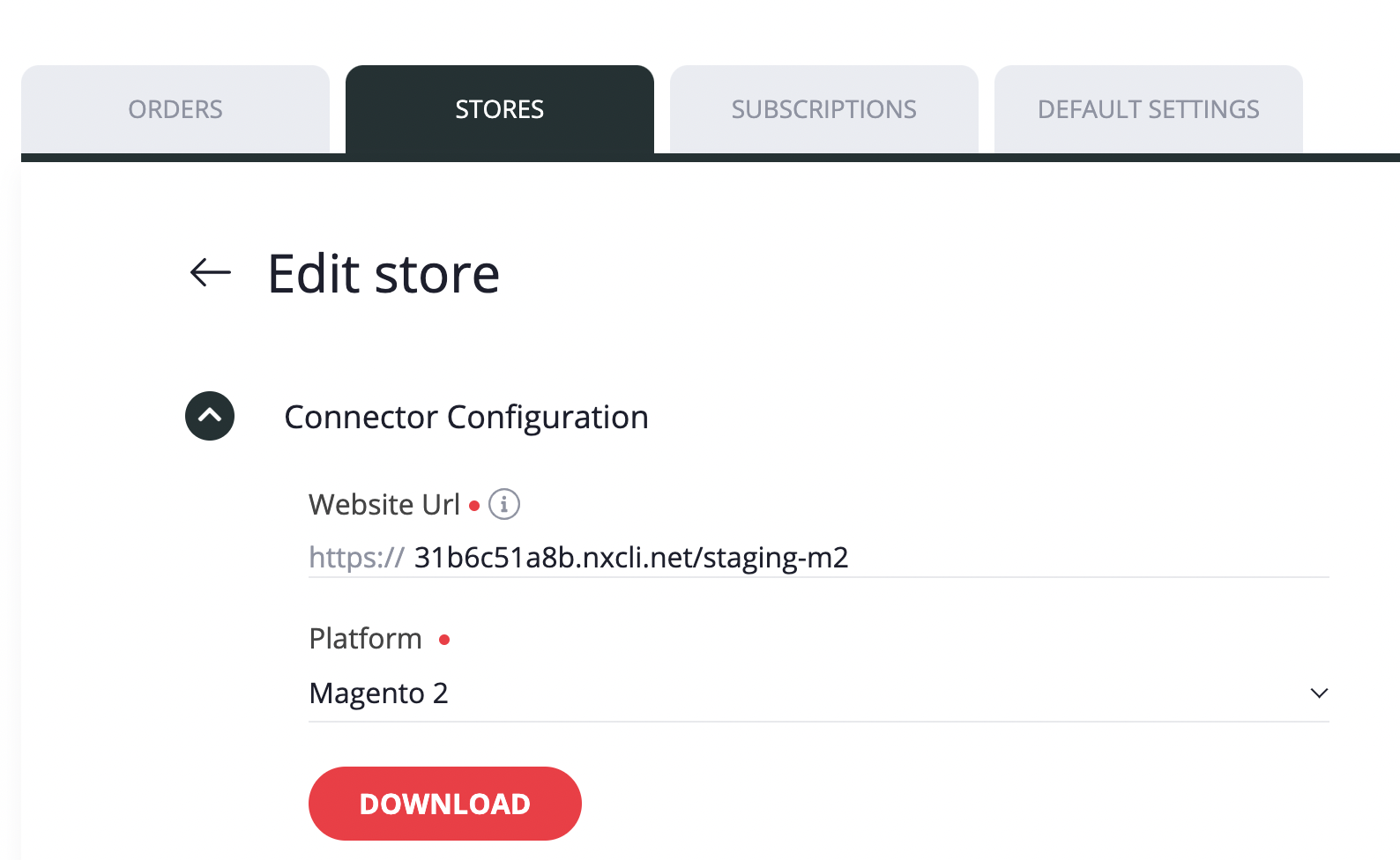
- Once you've downloaded the WooCommerce Plugin file, access to your WordPress Admin Panel, and click the Plugins Option.
- Select Add New button
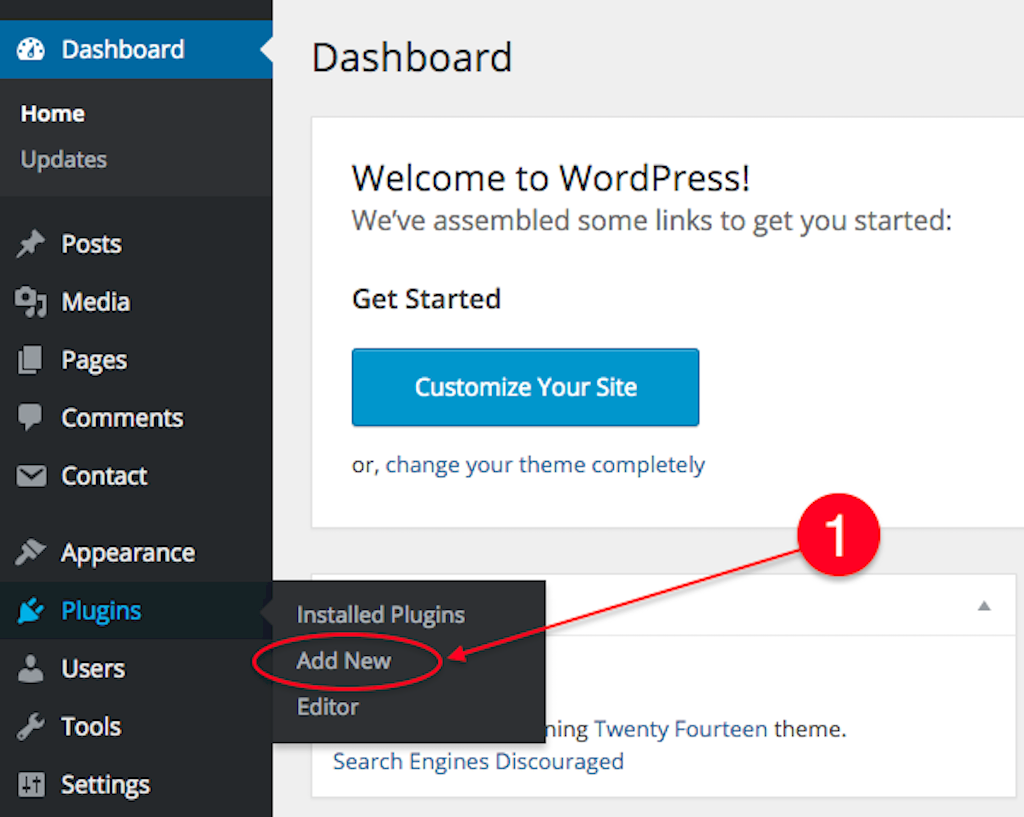
- Once on the Plugins page, locate and click the Upload Plugin button:
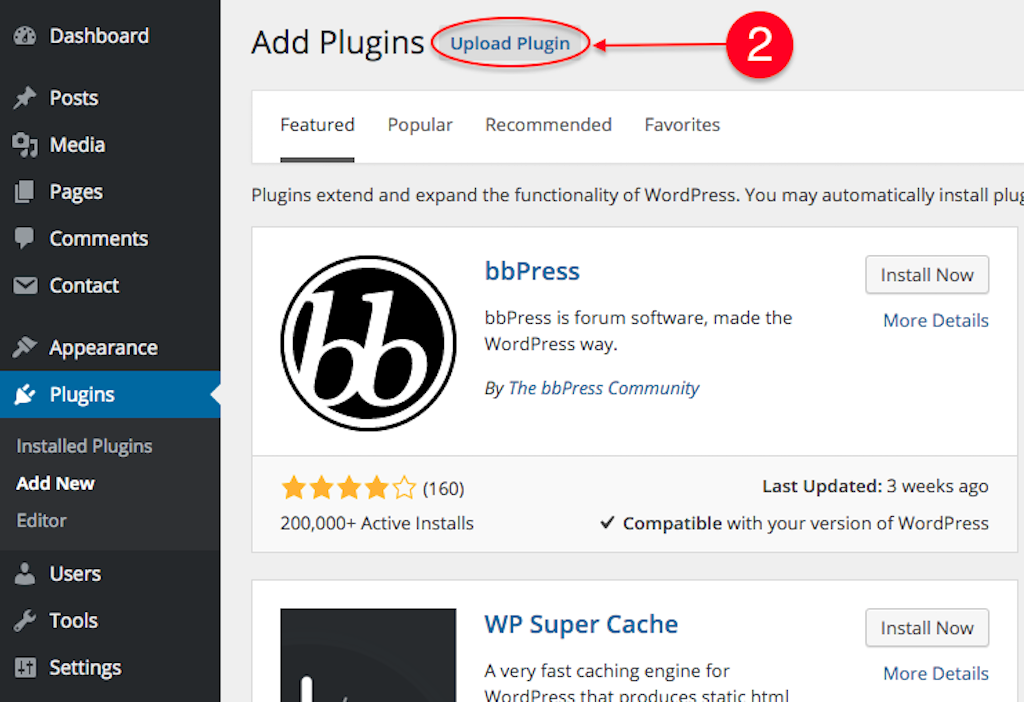
- Now browse your Dominate Checkout file on your computer and click the Save button.
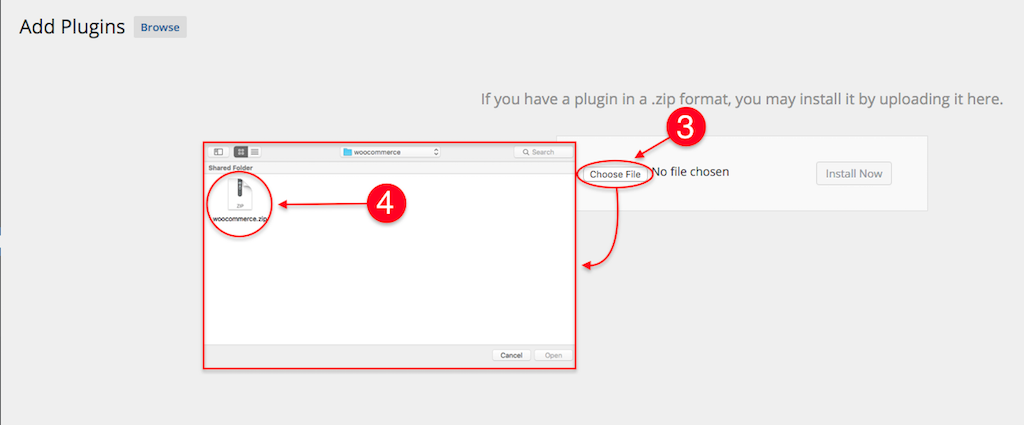
- Once done, click the Install Now button and wait till the process ends. Don't forget to Activate the plugin as soon as it's installed!
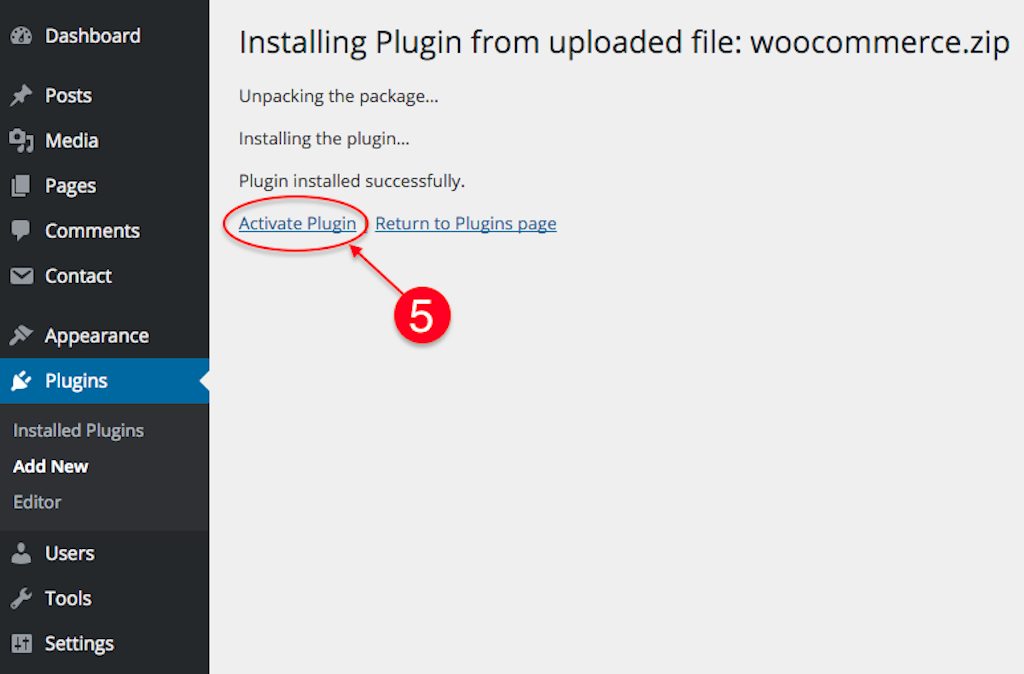
- Locate the Dominate Checkout Suite option on the left side menu, and click on the "General" section to paste your API Key on the "Integration API Key" field. If you don't know how to get your API Key and Secret, please follow this guide.
- Perform a Connection test using the Connection Test button.
- Once the connection test is successful Save Changes.
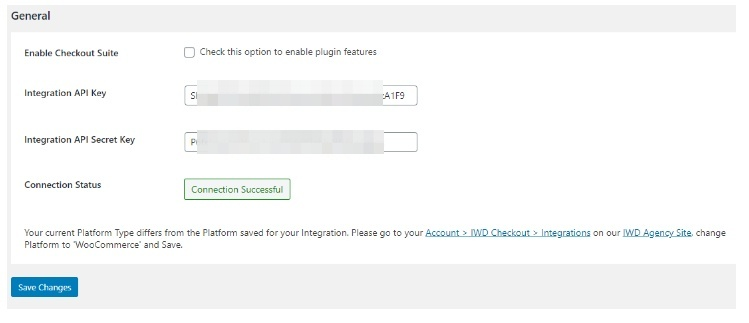
- Make sure your site uses a secure connection! Then the extension will not work properly without
HTTPS.
Product Support
If you need assistance configuring your
Dominate Checkout account or Dominate Checkout Extension, please send us an email to support@dominate.co.


