How do you configure Google Address Validation on your checkout page?
The Dominate Checkout Application allows you to set up and use Google Address Validation to assist your customers in verifying their addresses before placing an order.
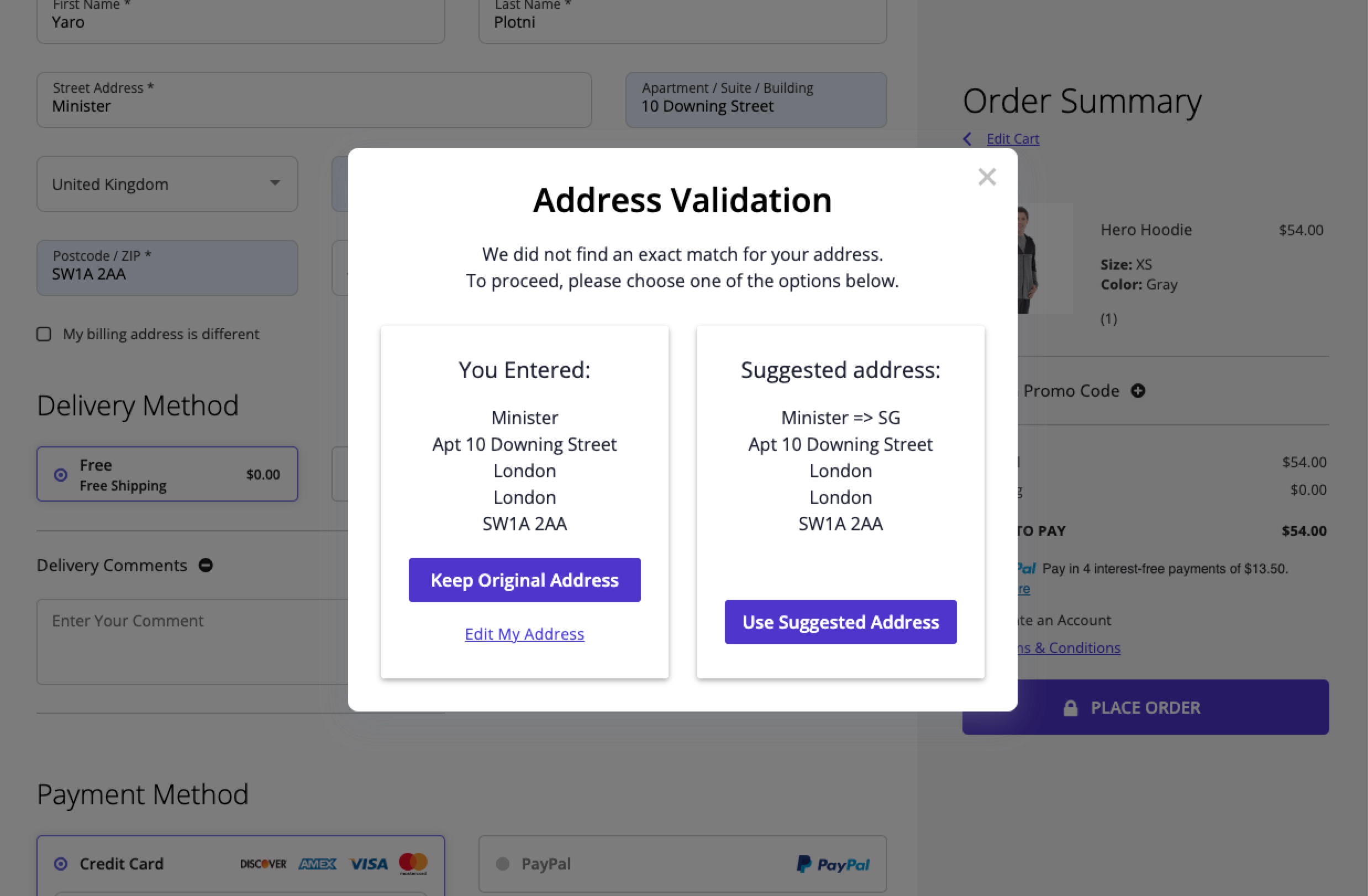
Please follow the steps below to configure Google Address Validation for your environment:
- Sign in to your Dominate Checkout account.
- Access your preferred Store.
- Navigate to Features -> Address Validation.
- Choose Validation Service -> Google
- Fill out the API Key field with your Google API credentials.If you don't have a Google API key yet, use this guide to create one.Note: For Google Address Validation to work properly, you need to enable Geocoding API service for your Google Account and whitelist Dominate App IP 209.126.24.26 in your Google API key -> IP Address Restrictions.
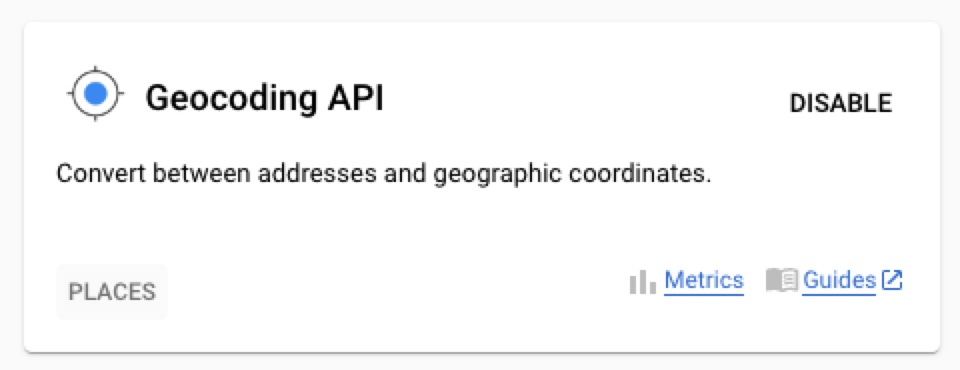
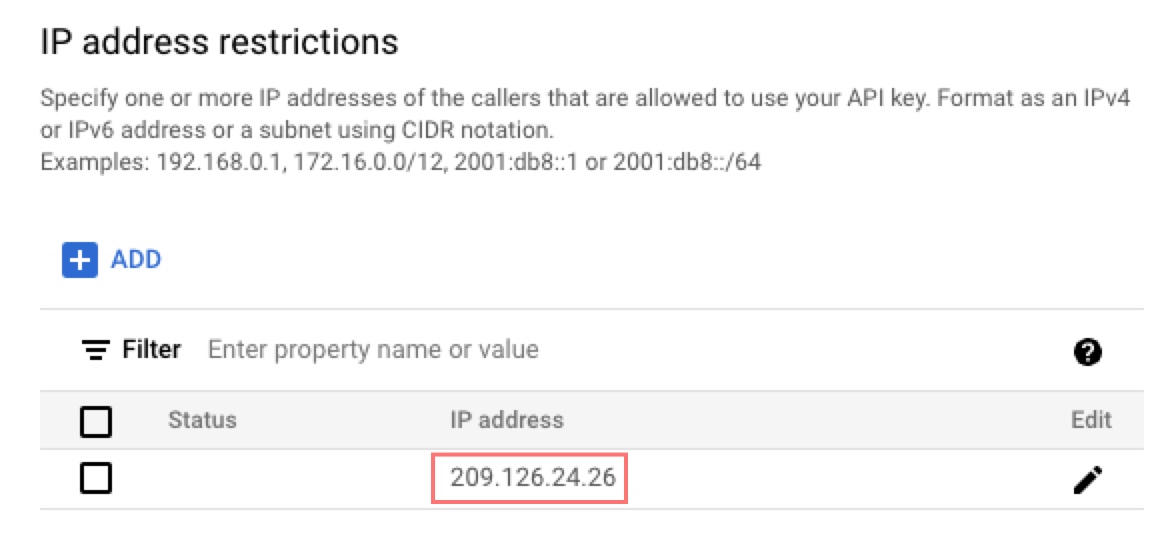
- If you want your customers to only pass checkout with a Google-verified address, set Allow Invalid Address Checkout to No.
- Set Enable and click the Save button.


