How to Swap the Shipping and Billing Address Steps?
The Dominate Checkout Suite allows you to select which Address information will be asked first to your customers. For almost all the online stores, the best practice will be to request the Shipping Address information first, as most of the time, the billing information matches this one. However, if your process is quite different, we allow you to swap those steps with this feature.
To change the order in which the Shipping or Billing Address information is requested, please follow these steps:
- For Dominate Checkout Hosted (For Open-Source version, jump to step 2):
- Login to your Dominate Checkout account.
- Click on the Default Settings tab or access your preferred Store Settings.
- Go to Customize Checkout Design -> Address Type Order.
- For Dominate Checkout Open-Source:
- Access to your Magento 2 Admin Panel.
- Go to Dominate -> Open-Source Checkout -> Customize Checkout Design -> Address Forms Order.
- Select the information that will be filled first by the customers, Shipping or Billing Address.Note: By default the Shipping Address information is requested first for customers to fill.
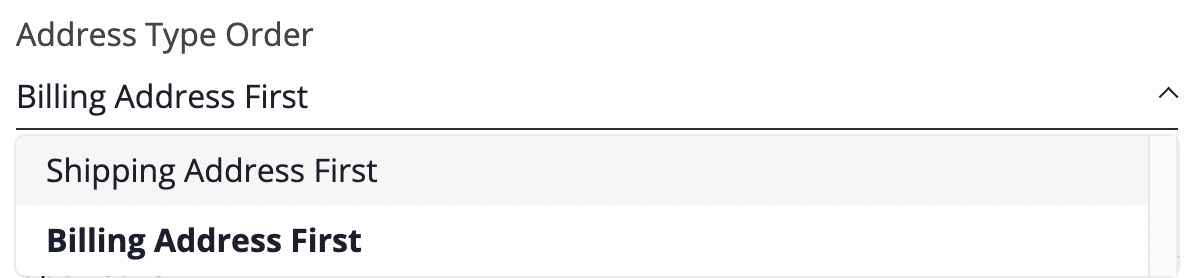
- Click the Save Store button.


